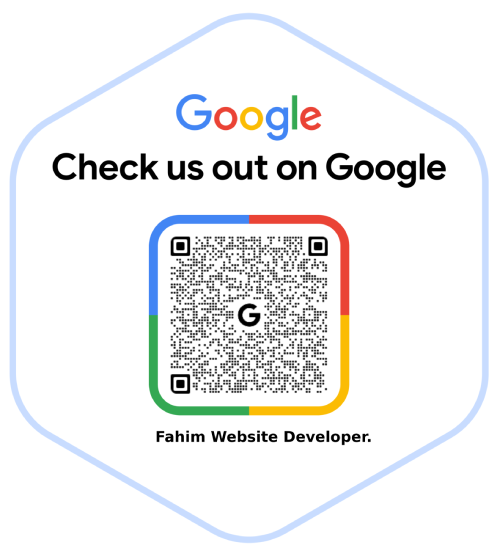Creating a custom WordPress theme allows you to design a website that fits your unique needs. Here’s a step-by-step guide to help you establish your own WordPress theme:
✅ Use tools like **XAMPP**, **MAMP**, or **Local by Flywheel** to create a local environment on your computer.
✅ This allows you to test your theme before going live.
✅ Navigate to the **wp-content/themes** directory of your WordPress installation.
✅ Create a new folder for your theme (e.g., **my-custom-theme**).
✅ At minimum, you’ll need the following files:
– **style.css** (theme stylesheet)
– **index.php** (main template file)
– **functions.php** (to add theme functionality)
✅ The **style.css** file should include the theme header information like name, description, and author.
✅ WordPress themes are built using various template files.
✅ Create essential templates like **header.php**, **footer.php**, **sidebar.php**, and **single.php** to structure your pages.
✅ In the **functions.php** file, use the `wp_enqueue_style()` and `wp_enqueue_script()` functions to add your CSS and JavaScript files.
✅ This ensures that all assets are loaded correctly.
✅ Add custom **HTML**, **CSS**, and **PHP** code to create your theme’s layout and design.
✅ You can use **WordPress template tags** to pull dynamic content from your WordPress site.
✅ Preview your theme in your local environment and check for any issues.
✅ Test responsiveness, **cross-browser compatibility**, and **performance**.
✅ Once everything looks good, upload your theme to your live WordPress site.
✅ Go to the WordPress admin panel and activate your custom theme under the **Appearance > Themes** section.
🔥 **A custom WordPress theme = Unique, tailored websites that stand out! 🚀**
💬 **Need help creating a custom WordPress theme? Let’s get started! DM me today! 👨💻**
Improving a WordPress theme involves using various web development languages like HTML, CSS, PHP, and JavaScript to create dynamic and customized websites. These elements work together to design visually appealing, responsive, and interactive themes for WordPress. The great part about WordPress is its flexibility—users can easily create their own themes from scratch, allowing for complete creative control over the design and functionality of their website.
Themes are a significant reason for WordPress’s immense popularity. They define the look and feel of a website, and switching a theme can dramatically change the front-end of a website, including its layout, design, and overall user experience.
Before creating or improving a theme, it’s essential to understand the basic structure of WordPress themes. Typically, you’ll find several PHP files (called template files) in the theme folder located in wp-content/themes/[theme-name]. Along with PHP files, you’ll usually see a style.css file, which defines the visual appearance of the site.
Here’s how a theme works:
If you’re planning to create your own WordPress theme, here’s a brief guide:
wp-content/themes/default) and note the various template files (such as index.php, single.php, page.php) and the style.css file.header.php file might contain the opening HTML structure and navigation, while footer.php handles the footer section. WordPress will load the necessary template files depending on the page being viewed.If you’re familiar with HTML, CSS, and JavaScript, creating a custom WordPress theme becomes much easier. WordPress allows you to build a website that is dynamic, user-friendly, and highly customizable. Whether you need to create a simple blog or a complex business website, WordPress offers the tools and flexibility to meet any requirement.
Creating your own theme from scratch may seem daunting at first, but it’s a rewarding process that allows you to unleash your creativity while mastering the intricacies of web development and WordPress.
For more information about creating and customizing WordPress themes, you can read more in detail on my established WordPress theme blog post.
For expert assistance in creating and customizing WordPress themes, feel free to visit my website at Fahim Shakir Web Development.